About :-OPTIMIZE YOUR APP USERS’ LTV WITH A SINGLE INTELLIGENT PLATFORM.
Platform :-
- Android
- iOS
Payment Method & Terms :-
- Paypal
- Wire Transfer
Tapjoy pays out on Net 30 terms once you hit a minimum of $250 – Publishers are paid monthly for the previous month’s earning. For example, earnings earned in January 2014, are paid out at the end of February 2014. If you have any questions regarding earning payouts, please contact your Tapjoy representative or email support@tapjoy.com.
—> Frist Open Tapjoy Account And Get APP_ID And SECRET_KEY.
After Getting All Information Start Eclipse And Create New Project.
For google play services lib import project from the J:\android-sdk-windows\extras\google\google_play_services\libproject
—> AndroidManifest.xml
<uses-permission android:name="android.permission.INTERNET" /> <uses-permission android:name="android.permission.READ_PHONE_STATE" /> <uses-permission android:name="android.permission.ACCESS_NETWORK_STATE" /> <uses-permission android:name="android.permission.WRITE_EXTERNAL_STORAGE" /> <uses-permission android:name="android.permission.ACCESS_WIFI_STATE" /> <uses-permission android:name="android.permission.ACCESS_FINE_LOCATION" /> <uses-permission android:name="android.permission.ACCESS_COARSE_LOCATION" /> </activity> <activity android:name="com.tapjoy.TJCOffersWebView" android:configChanges="orientation|keyboardHidden|screenSize" /> <activity android:name="com.tapjoy.TapjoyFullScreenAdWebView" android:configChanges="orientation|keyboardHidden|screenSize" /> <activity android:name="com.tapjoy.TapjoyVideoView" android:configChanges="orientation|keyboardHidden|screenSize" /> <activity android:name="com.tapjoy.TJAdUnitView" android:configChanges="orientation|keyboardHidden|screenSize" android:theme="@android:style/Theme.Translucent.NoTitleBar.Fullscreen" android:hardwareAccelerated="true" /> <activity android:name="com.tapjoy.mraid.view.ActionHandler" android:configChanges="orientation|keyboardHidden|screenSize" /> <activity android:name="com.tapjoy.mraid.view.Browser" android:configChanges="orientation|keyboardHidden|screenSize" />
–> For Banner Ads Open Layout.xml File.
<ScrollView xmlns:android="http://schemas.android.com/apk/res/android" xmlns:tools="http://schemas.android.com/tools" android:layout_width="fill_parent" android:layout_height="fill_parent" android:fillViewport="true"> <LinearLayout android:id="@+id/LinearLayout01" android:layout_width="fill_parent" android:layout_height="fill_parent" android:orientation="vertical" android:padding="15dp" > <View android:layout_height="5dp" android:layout_width="fill_parent" /> <Button android:layout_height="wrap_content" android:layout_width="fill_parent" android:text="Offerwall" android:id="@+id/OffersButton" android:visibility="visible" android:layout_margin="5dp"/> <Button android:id="@+id/GetDirectPlayVideoAd" android:layout_width="fill_parent" android:layout_height="wrap_content" android:layout_margin="5dp" android:text="Get Direct Play Video Ad" android:visibility="visible" /> <View android:layout_height="5dp" android:layout_width="fill_parent"/> </LinearLayout> </ScrollView>
open MyActivity.java file…
import java.util.Hashtable;
import android.app.Activity;
import android.os.Bundle;
import android.view.View;
import android.view.View.OnClickListener;
import android.widget.Button;
import com.tapjoy.TJError;
import com.tapjoy.TJEvent;
import com.tapjoy.TJEventCallback;
import com.tapjoy.TJEventRequest;
import com.tapjoy.TapjoyConnect;
import com.tapjoy.TapjoyConnectFlag;
import com.tapjoy.TapjoyConnectNotifier;
public class MainActivity extends Activity implements View.OnClickListener{
private Button offers;
private Button getDirectPlayVideoAd;
@Override
protected void onCreate(Bundle savedInstanceState) {
super.onCreate(savedInstanceState);
setContentView(R.layout.activity_main);
Hashtable<String,Object> connectFlags = new Hashtable<String,Object>();
connectFlags.put(TapjoyConnectFlag.ENABLE_LOGGING, "true");
//If you are not using Tapjoy Managed currency, you would set your own user ID here.
//connectFlags.put(TapjoyConnectFlag.TJC_OPTION_USER_ID, "A_UNIQUE_USER_ID");
TapjoyConnect.requestTapjoyConnect(getApplicationContext(),
"bba49f11-b87f-4c0f-9632-21aa810dd6f1",
"yiQIURFEeKm0zbOggubu",
connectFlags,
new TapjoyConnectNotifier() {
@Override public void connectSuccess() {
//The Connect call succeeded
// Log.i(TAG, "The Connect call succeeded ");
}
@Override public void connectFail() {
//The connect call failed
// Log.i(TAG, "The connect call failed");
}
});
offers = (Button) findViewById(R.id.OffersButton);
getDirectPlayVideoAd = (Button) findViewById(R.id.GetDirectPlayVideoAd);
getDirectPlayVideoAd.setOnClickListener(this);
offers.setOnClickListener(new OnClickListener() {
@Override
public void onClick(View v) {
// TODO Auto-generated method stub
TapjoyConnect.getTapjoyConnectInstance().showOffers();
}
});
}
public void onClick(View v) {
if (v instanceof Button) {
Button button = ((Button) v);
int id = button.getId();
if (id == R.id.GetDirectPlayVideoAd) {
// Disable button
// Shows a direct play video
TJEvent directPlayEvent = new TJEvent(this, "video_unit", new TJEventCallback()
{
@Override
public void sendEventCompleted(TJEvent event, boolean contentAvailable) {
if (contentAvailable) {
// If enableAutoPresent is set to false for the event, we need to present the event's content ourselves
event.showContent();
}
}
@Override
public void sendEventFail(TJEvent event, TJError error) {
}
@Override
public void contentDidShow(TJEvent event) {
}
@Override
public void contentDidDisappear(TJEvent event) {
}
@Override
public void didRequestAction(TJEvent event, TJEventRequest request) {
// Does nothing
}
@Override
public void contentIsReady(TJEvent event, int statusPreloadIncomplete) {
}
});
// By default, ad content will be shown automatically on a successful send. For finer control of when content should be shown, call:
directPlayEvent.enableAutoPresent(false);
directPlayEvent.send();
}
}
}
}
—> Run Your Code.

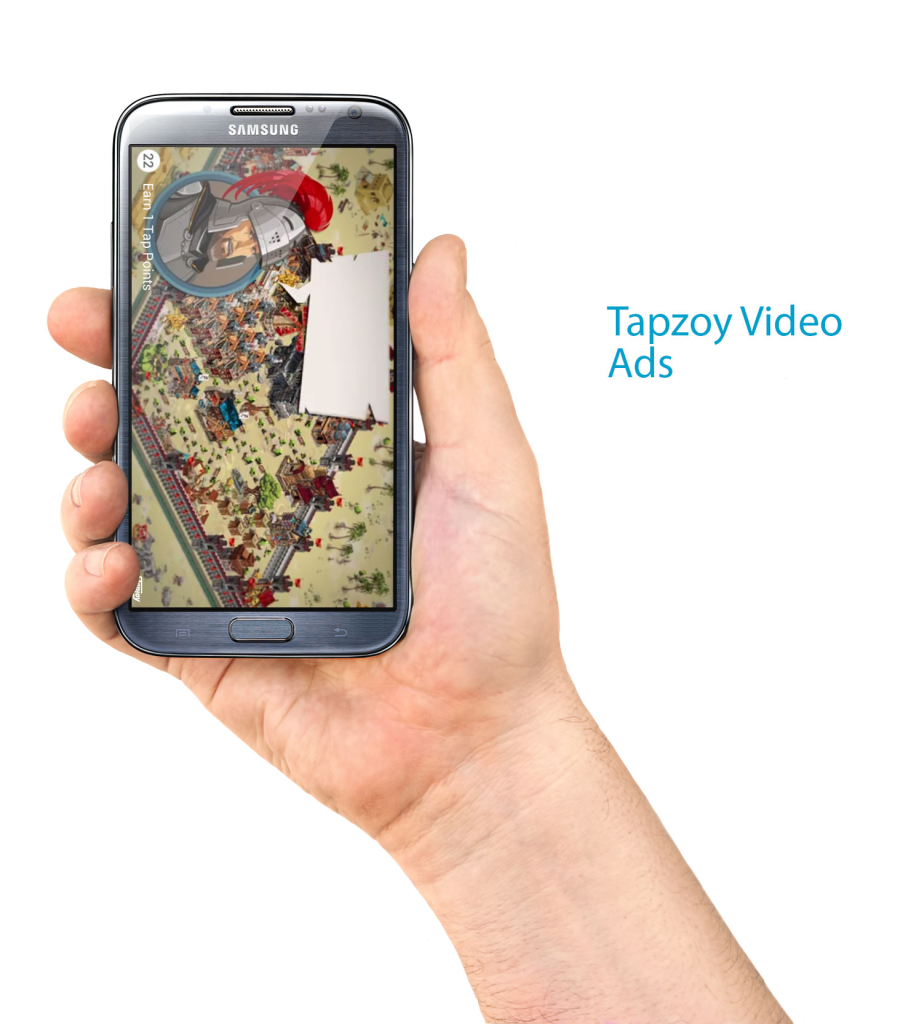
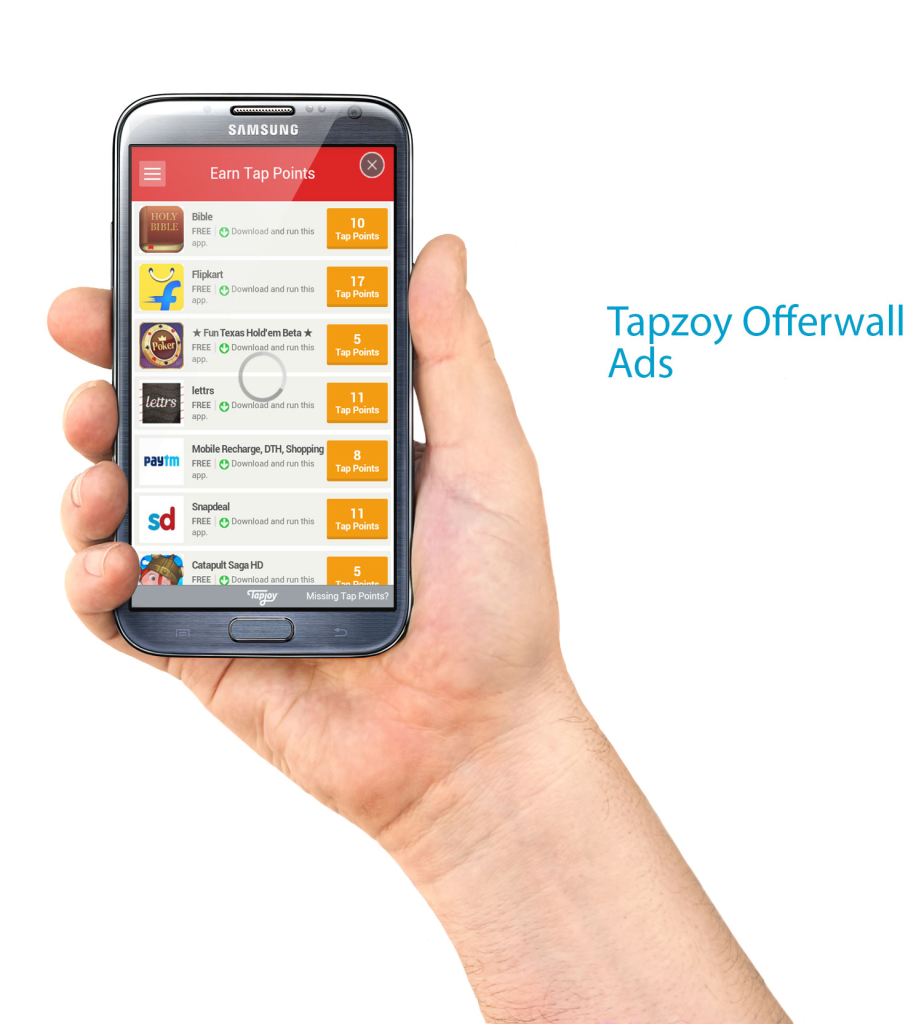
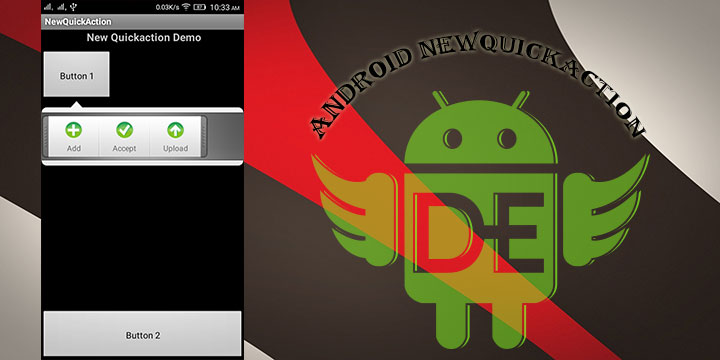
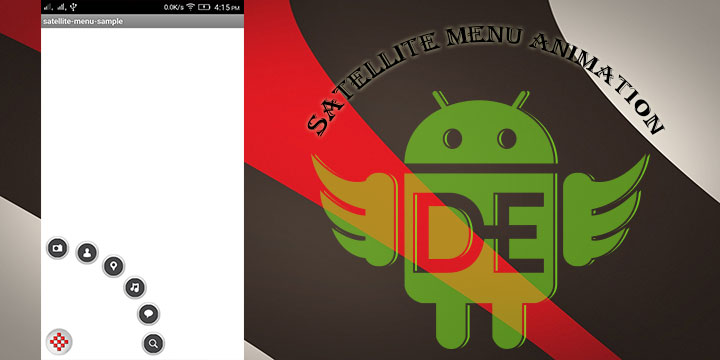
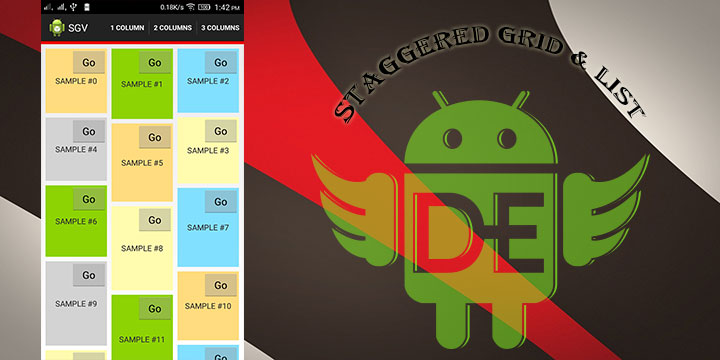
Leave a Reply